If you are a user of Windows Phone 8/7 devices and accidentally
deleted some of your most precious photos taken with your phone, this
article will offer you solid solutions to recover Windows Phone data.
Windows Phone, a proprietary mobile operating system, is picking up certain pace in the brutal mobile OS wars. Some intuitive and completive mobile phone manufacturers use Windows Phone 7 and the latest Windows Phone 8 in their mobile phones, like Nokia Lumia 900, Nokia Lumia 920, HTC Accord, HTC Rio, HTC Radar, HTC Eternity, HTC Gold, Samsung Focus, Samsung Ativ S, and etc.
Windows Phone, a proprietary mobile operating system, is picking up certain pace in the brutal mobile OS wars. Some intuitive and completive mobile phone manufacturers use Windows Phone 7 and the latest Windows Phone 8 in their mobile phones, like Nokia Lumia 900, Nokia Lumia 920, HTC Accord, HTC Rio, HTC Radar, HTC Eternity, HTC Gold, Samsung Focus, Samsung Ativ S, and etc.
Windows Phone data stroage
Before Windows Phone Data Recovery, we should understand the limitations of file recovery on Windows Phone. Unlike its full-featured desktop counterpart, Windows Phone on mobile phones does not contain a standard Windows Recycle Bin. If you modify the files on Windows mobile phone, a deleted file will instantly be removed from Windows Phone without easy recourse. So, stop any operation as soon as you found your lost files on Windows Phone.How to recover Windows Phone?
Windows Phone Recovery and Windows Phone Recovery for Mac are the very utilities that respectively help Windows users and Mac users recover photos from Windows Phone. Of course, it supports videos, songs as well. It is wide-compatible, so it is quite easy to get back deleted files no matter you need to recover Windows phone 7 data (including recover Windows Phone 7.8 files ) or recover Windows phone 8 data.
Download Tenorshare Photo Recovery:
Only with 3 steps, you can recover lost photos from Windows Phone. Here is a step-by-step guide about how to recover deleted photos from Nokia Lumia 920.
Before Windows Phone Photo Recovery, connect your mobile phone to your
computer in advance, or take out of the SD card and connect it with a
card reader.Part I: How to Recover Photos from Windows Phone 8 and Windows Phone 7?
1
Step 1: Select Windows Phone 8
After launch this Windows Phone 8 Recovery,
your mobile phone will be displayed in the drive list. Select it and
choose the file type, for example, "Photos", and then click "Scan".


2
Step 2: Preview and Select Files from Windows Phone
For a while, all the recoverable photos are listed. Preview
them to check if they are indeed you need to recover. Select them by
ticking the boxes next to the file names.


3
Step 3: Save the Recovered Windows Phone Data
A window pops up to remind you specify a folder to save the
recovered files. Here you need to notice: never save them to your
Windows Phone or Phone's memory card.


Part II: How to Recover Files from Windows Phone on Mac?
Actually, how to recover Windows Phone data on Mac is quite similar to the above steps. Following is a short tutorial about it by using Windows Phone Data Recovery on Mac.- Step 1: Select Windows Phone as the target drive, and select file types and hit "Scan".
- Step 2: Choose the files you need to recover after previewing.
- Step 3: Save the recovered files on your computer instead of your Windows Phone or memory card.
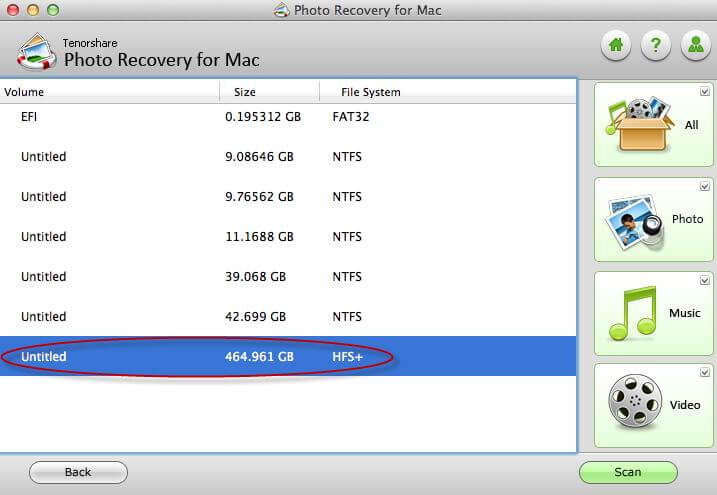
No comments:
Post a Comment