There are few things the iPad users dread than the loss of iPad contents. You should backup iPad
contacts, notes, photos, videos and other data frequently to help
prevent the loss of treasured information, in case the iPad malfunctions
or has problems later. Surely, Apple makes backing up iPad not
difficult - using iTunes and iCloud. However, it takes a few hours to
backup iPad with iTunes since it doesn't support backup selectively by
content type. You need to give up iCloud backup as well if you are
running under iOS 6. Furthermore, if your iPad get damaged, wet, lost or
stolen, you can use neither iTunes nor iCloud to backup iPad.
There are some third-party options for backing up iPad, too. If you'd prefer a more flexible backup, you need third party software. The program that you can use to transfer contents from your iPad to a computer can also, in most cases, be used to create a complete iPad backup. Tenorshare iTunes Data Recovery and Tenorshare iTunes Data Recovery for Mac are the very tools that offers the fullest set of features based in two different operating systems: they backup photos, notes, contacts, messages, and additional data like videos, music in the upcoming versions. If you accidently lost those data, you can also use it to recover lost iPad data.
Below you will find a quick and easy tutorial about how to backup iPad using iPad backup. Steps on how to backup iPad and steps on how to backup iPad on Mac are the same.
Download iTunes Data Recovery Software:
#notip-online2 div{display:inline-block} .app-detail{padding:10px; margin:10px 0 20px; text-align:center; min-height:60px} .app-detail div{display:inline-block; vertical-align:middle; margin:2px; line-height:11px; background:#D7D7D6; color:#444545; padding:2px; width:50px} .Feed{padding:5px} .body-fauxcolumns, .content-fauxcolumns{width:auto} /* Hiding ----------------------------------------------- */ -->
There are some third-party options for backing up iPad, too. If you'd prefer a more flexible backup, you need third party software. The program that you can use to transfer contents from your iPad to a computer can also, in most cases, be used to create a complete iPad backup. Tenorshare iTunes Data Recovery and Tenorshare iTunes Data Recovery for Mac are the very tools that offers the fullest set of features based in two different operating systems: they backup photos, notes, contacts, messages, and additional data like videos, music in the upcoming versions. If you accidently lost those data, you can also use it to recover lost iPad data.
Below you will find a quick and easy tutorial about how to backup iPad using iPad backup. Steps on how to backup iPad and steps on how to backup iPad on Mac are the same.
Download iTunes Data Recovery Software:
#notip-online2 div{display:inline-block} .app-detail{padding:10px; margin:10px 0 20px; text-align:center; min-height:60px} .app-detail div{display:inline-block; vertical-align:middle; margin:2px; line-height:11px; background:#D7D7D6; color:#444545; padding:2px; width:50px} .Feed{padding:5px} .body-fauxcolumns, .content-fauxcolumns{width:auto} /* Hiding ----------------------------------------------- */ -->
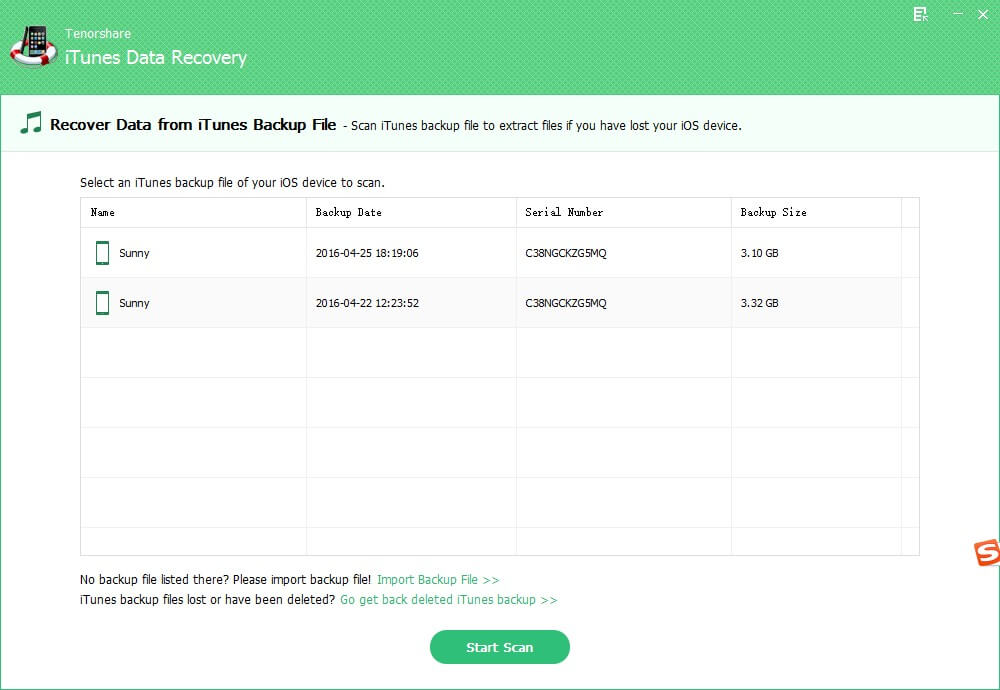


No comments:
Post a Comment