Lost contacts from your Samsung phone? Wiped photos on your Google Nexus? Never mind, you can recover Android files without effort.
The following guide shows you how to recover data from Android device step by step.
Free Trial "Android Data Recovery" to Recover Lost or Deleted Data from Android:
Top 6 reasons cause Android Phones data lost
- 1. Press "Delete" button in the process of using Android phone and wipe out some images and videos you really don't want to lose;
- 2. While transfer data between phone and PC or Mac machine, you falsely eject the mobile phone ahead of time and result in data lost;
- 3. Memory card in Android phone got corrupted and meet messages like "Memory card error", "the card is not formatted, would you like to format it now", etc.;
- 4. Android phone was dropped down and you can't read files in it;
- 5. Accidently execute phone restore and erase everything in it without backup;
- 6. Formatted memory card attached in the phone unexpectedly
And more…
Is it Possible to Recover Android Phone lost Data?
Sure. There is some hope of getting back Android data, and you have no need to blame yourself losing cherished contacts, photos, videos or songs. With the help of Android data recovery program, you can retrieve lost Android data instantly. And now the priority is stop using your Android phone. Why? Because any further step could let you lose your files by overwritten data.How to Perform Android Data Recovery?
Take the memory card out of your Android phone. Then download Android phone recovery tool from internet. Android Data Recovery and Android Data Recovery for Mac (Tenorshare Photo Recovery for Mac) are reliable ones. Both are very easy to use with excellent functions. They can rescue photos, videos, contacts, text messages, and call history from all Android based phones and tablets including HTC, Samsung mobile, Motorola, LG, Song, etc.The following guide shows you how to recover data from Android device step by step.
Free Trial "Android Data Recovery" to Recover Lost or Deleted Data from Android:
How to Recover Files from Android Phone with Android File Recovery in Windows?
1
Step 1: Connect Your Android Phone or Tablet
Launch Android Data Recovery and you will get the interface like below. Then connect Android device to PC directly.
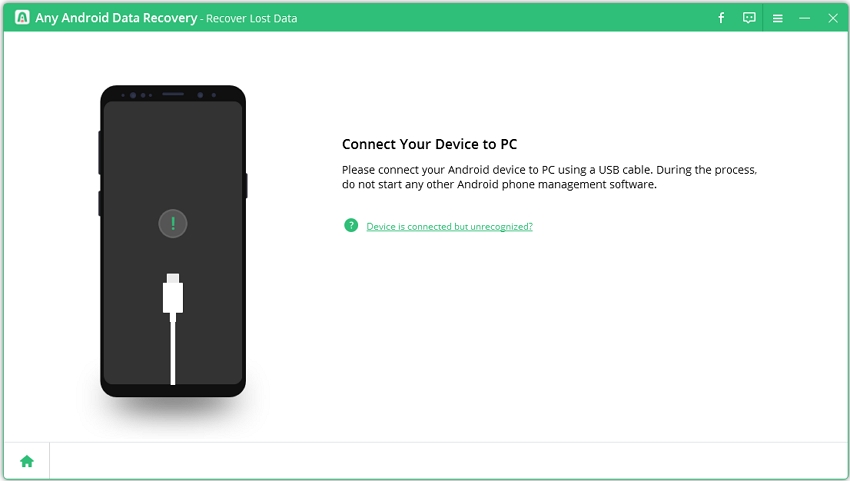
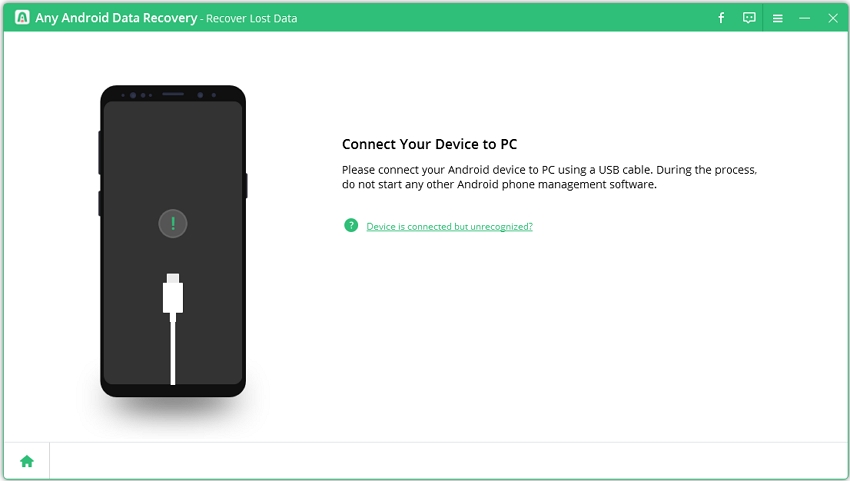
2
Step 2: Enable USB Debugging
Before scanning, you should enable USB debugging. The steps
for different Android vary, so follow the instruction correctly shown on
the software screen.


3
Step 3: Turn on USB Storage
You should turn on USB storage. Just follow the steps to finish it for your device according to the on-screen guide.
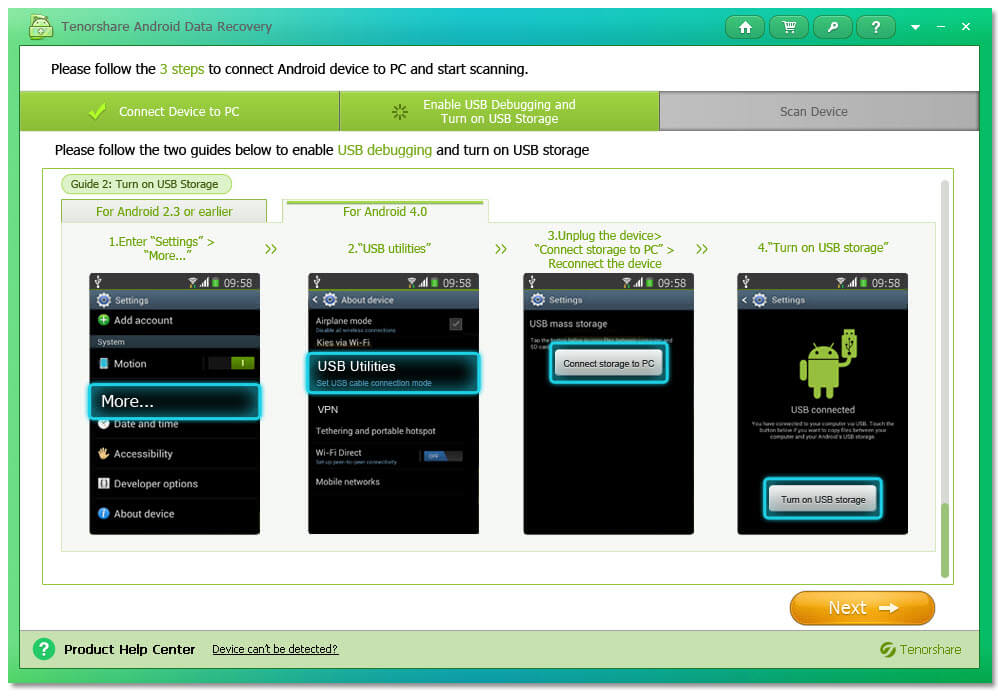
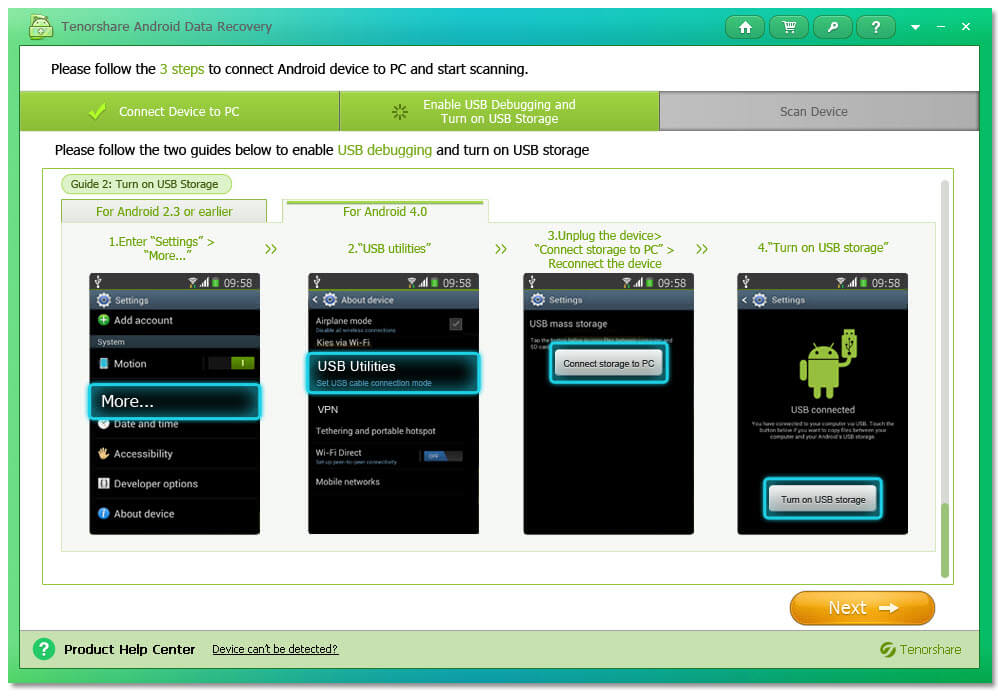
4
Step 4: Start Scanning Files on Anroid Device
After PC detects your Android device, click “Next”. Click
“Allow” on your Android device to allow the program super user
authorization when an app Superuser Request pops up. Then click “Start”
on the software screen to allow the program to scan your Android device.
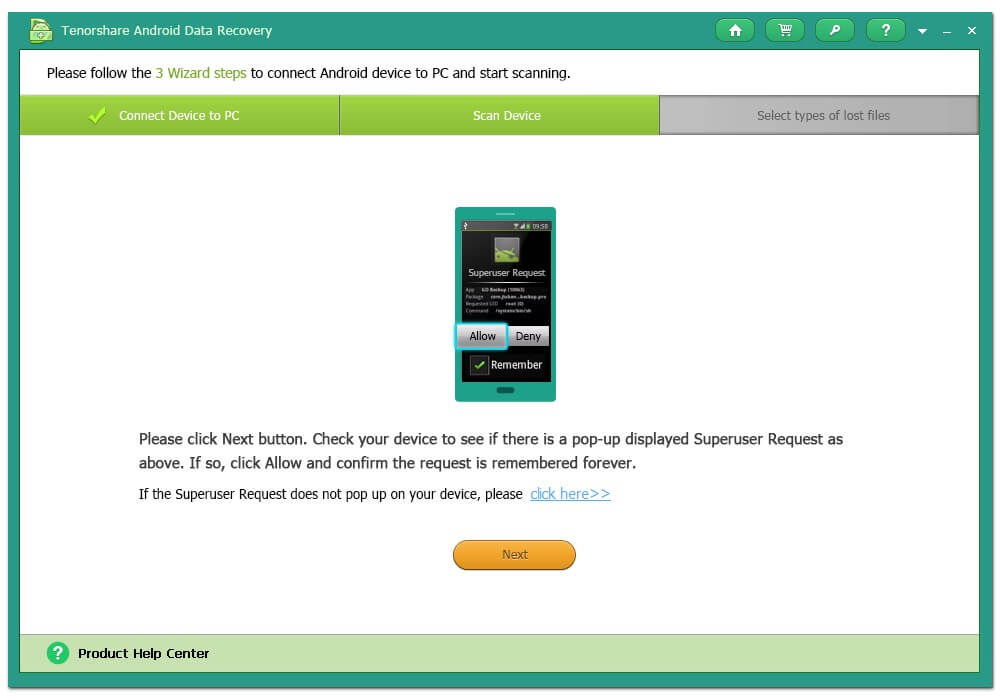
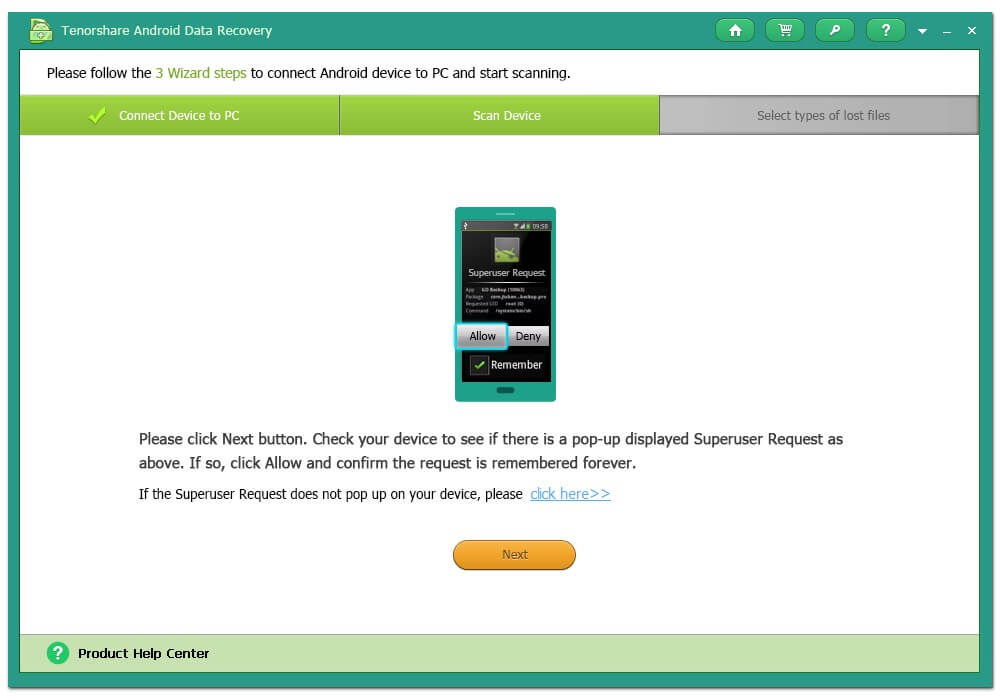
5
Step 5: Preview and Recover Lost Android Files
After the scan, your data will be classified by category, so you can easily choose any kind of them to preview.
After preview, select your wanted ones, click “Recover” and choose a save path on your PC to save them.

Part II: How to Recover Files from Android Phone on Mac OS X?
The instructions for Mac Android Data recovery are a bit different from the above steps of how to recover Android Phone in Windows. Here you can find a short guide of how to recover data from Android phone on Mac OS X.Step 1: Connect your Android phone to your Mac. Select your phone from drive list. Select "Start Scan".
Step 2: Choose the files you need to recover from Android after previewing.
Step 3: Save the recovered files on your Mac.
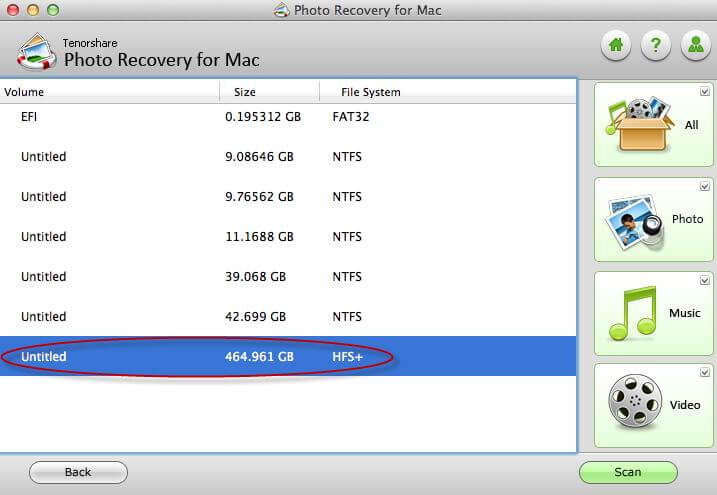
Done! You recovered Android files successfully. If you have any idea about Android data recovery, share it on comments below.
If you think your spouse may be cheating, you can contact PHONESPYAPPS1@GMAIL.COM
ReplyDeleteHe’s a real hacker and was very reliable in helping me spy on my cheating husband’s cell phone remotely.